Managing Ignore and Block Rules
Unclutter your report views by hiding, ignoring, or blocking reports that are not relevant. Learn how you can easily configure the ignore and block list and become a URIports wizard!

When you've set up URIports for your reporting needs, you'll receive many reports when violations or errors are triggered. Unfortunately, these reports can sometimes clutter up your view. That's why we've built features into your URIports account that allows you to hide or block reports that are not important or can't be fixed, so only essential reports are visible. Let's look at the easiest way to use these features.
You have three options: Hiding reports, ignoring reports, or blocking reports. I'll explain each one. They all look alike, but each has its superpowers.
Hiding Reports
First up: hiding reports! Let's say you have a report like the one highlighted in the image below. When you've fixed the issue on your site, you can easily hide the report from view. It's like checking off an item on your to-do list 😊. Click the small arrow next to the Inspect button and choose the Hide option. All corresponding reports will be immediately hidden from your view. You can always show your hidden reports by flipping the Show hidden switch. When viewing your hidden reports, you can also Unhide reports.
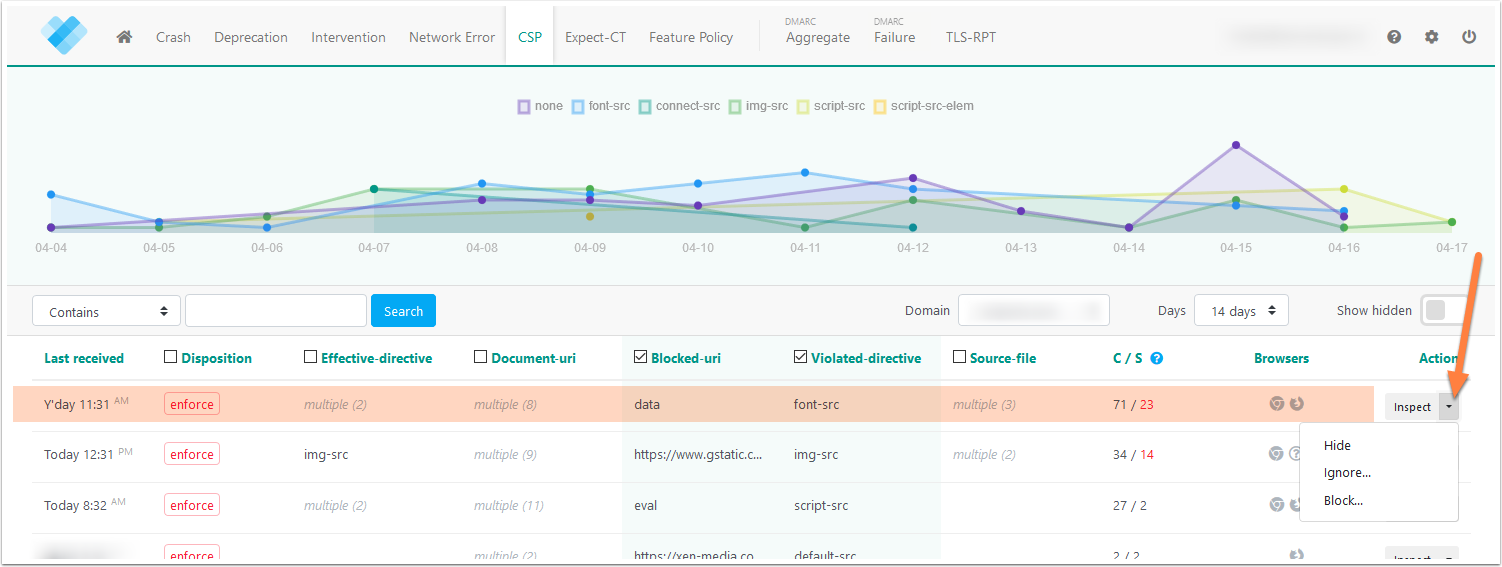
Ignoring Reports
Okay, let's say you're receiving reports for something you can't fix at this moment, or the content is not interesting. You can set up an ignore rule so that newly-received reports are automatically marked as hidden. Our systems and algorithms process ignored reports but mark them as hidden, so they don't appear in your default view. You will also not receive notifications about ignored reports. You can view these reports by flipping the Show hidden switch.
Blocking Reports
When you receive reports for issues you cannot fix – like when site visitors use extensions or anti-virus programs that inject code etc. – you can set up a block rule. It works the same as ignoring, but we drop the report as soon as we receive it and don't process it. Blocked reports aren't visible in your account.
Fair Use Policy
Blocked reports don't count towards your monthly quota, but to ensure that our service runs smoothly, we apply a fair use policy for blocking them. Our system has to process blocked reports to check whether they have to be blocked. The current fair use policy is 20% of your quota. So, if you have a subscription with 500,000 reports, you can block 100,000 every month. The fair use policy may change unannounced at any time. When you exceed the fair use policy limit, newly blocked reports may count towards your monthly quota. Blocked unactionable violations, like the abandoned-network error, are never counted towards your quota or fair use policy.
Unactionable Violations
We automatically block reports that are unactionable – like well-known browser extensions – so they don't clutter your view or burn through your monthly quota.
Editing Ignore and Block Rules
To edit your rules, go to your URIports account and then to your settings by clicking the cog-wheel in the top right. You'll find your rules in the Ignore and block rules section.
That's it! Hopefully, these tips will unclutter your view, so you only see the most relevant and actionable reports in your account.

